The Modelify Menu is located in the top menu bar and provides quick access to Modelify functionality.
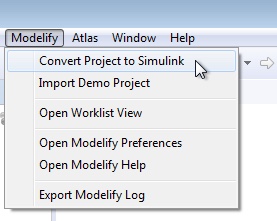
This option is used to create a new conversion file for the selected projects. In the dialog, select the projects to be converted and then click Finish.
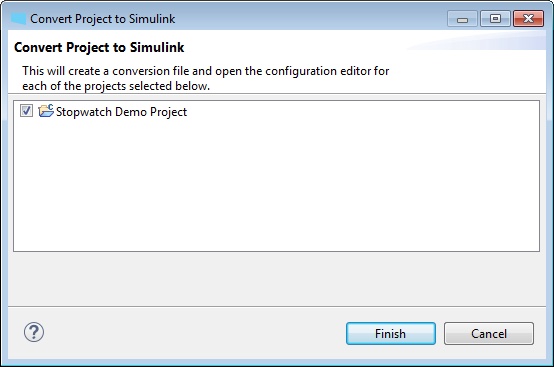
This option is used to import a demo project to use with Modelify. Select the demo project to import and then click Finish.
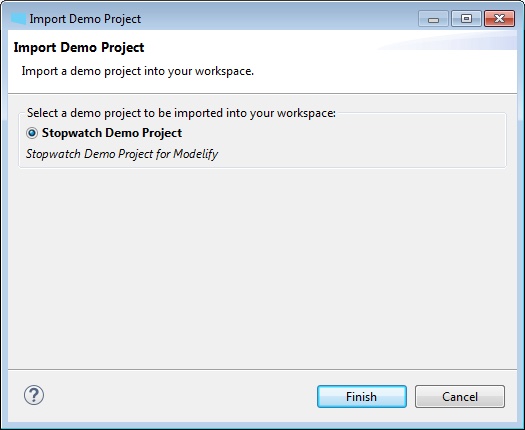
This option is used to open the Modelify Worklist View. The Modelify Worklist View helps to perform the required actions to address conversion problems. For more details about the Modelify Worklist View, see the Modelify Worklist View page.
This option is used to open the Modelify preference pages. The Modelify preference pages are used to configure the MATLAB installations and to choose when Modelify will prompt the user for confirmation of an action. For more details about Modelify preference pages, see the Modelify Confirmation and MATLAB Installation pages.
This option is used to open the Modelify Help page. Modelify help page provides the helpful documentation on how to set up and use Modelify.
This option is used to export the Modelify Log file as a ZIP file. This log file can be sent to EnSoft Support and will not contain any proprietary information.