About Simhance
Simhance automatically transforms Simulink models for standards compliance, modernization, or when intaking models from another team. The stock version of Simhance automatically detects and corrects JMAAB 6 guideline violations, but EnSoft can provide clients with custom versions to fit their modernization and other project needs.
If your team is adopting models from another company after a merger or acquisition, Simhance can be customized to automatically transform the models from the previous company’s modeling standard to your team’s modeling standard. EnSoft can also customize Simhance to comply with internal modeling standards or variations on common standards. Please contact us to learn more about custom transformations with Simhance.
REQUEST SIMHANCE TRIAL
Automatically correcting JMAAB violations using Simhance
When you launch Simhance, a screen comes up with two tabs. The first tab lists the JMAAB 6.0 guidelines, with the guidelines which are currently implemented in Simhance displayed in black and the guidelines which are yet to be implemented displayed in gray. The second tab shows the transformations that Simhance supports. In both tabs, the guideline or transformation can be enabled or disabled using the checkboxes in the left hand column.
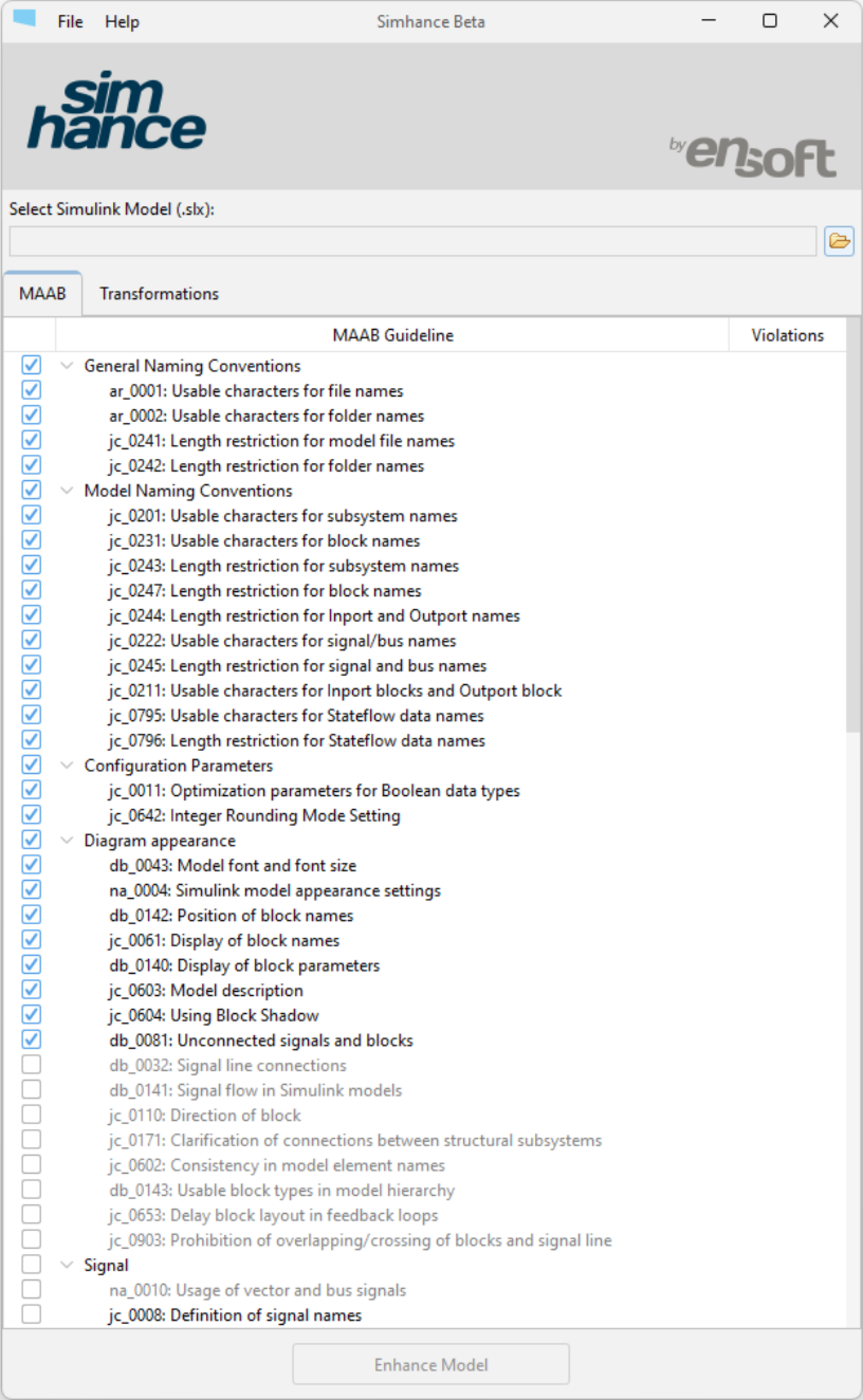
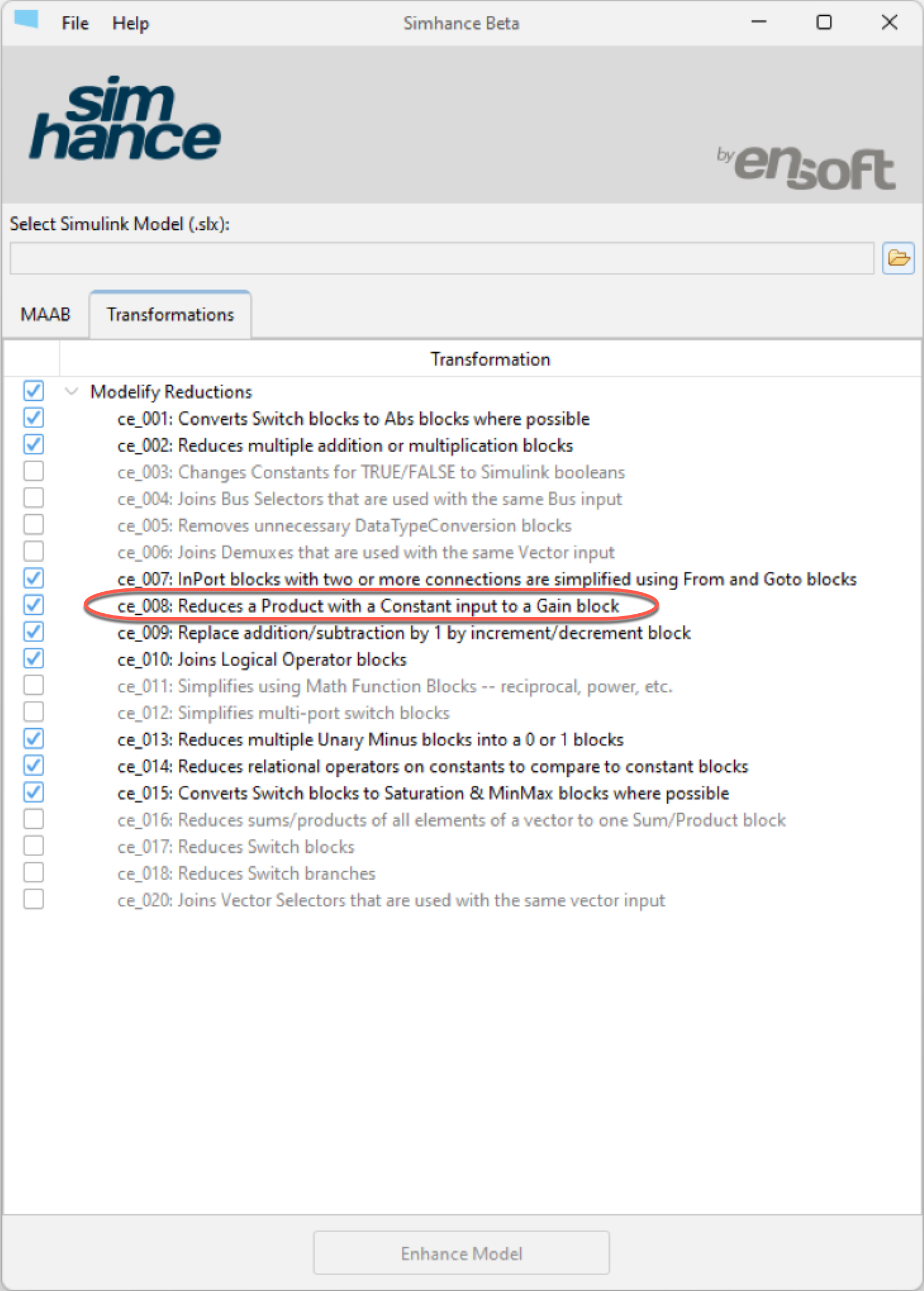
For example, as highlighted above in the rightmost image, ce_008 shows a gain transform which converts a constant block connected to a product block into a gain block.
Once you select a model, Simhance automatically analyzes the model for violations to the JMAAB guidelines and lists the number of violations in a column. Then you can click the Enhance Model button to enhance the model.
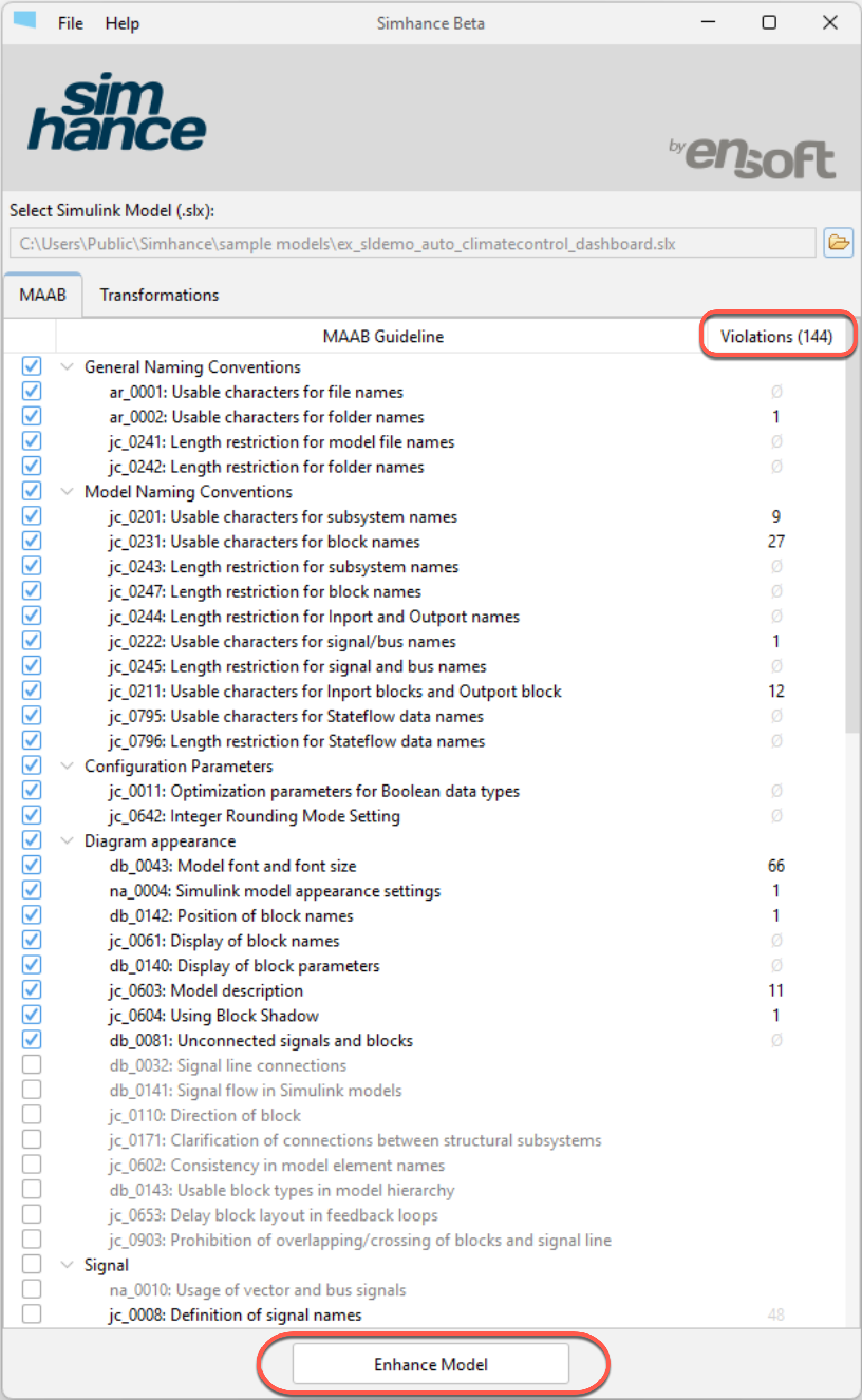
Now you can view the enhanced model in a tree. You can use the toolbar buttons or right click and select expand all to see the whole tree in more detail.
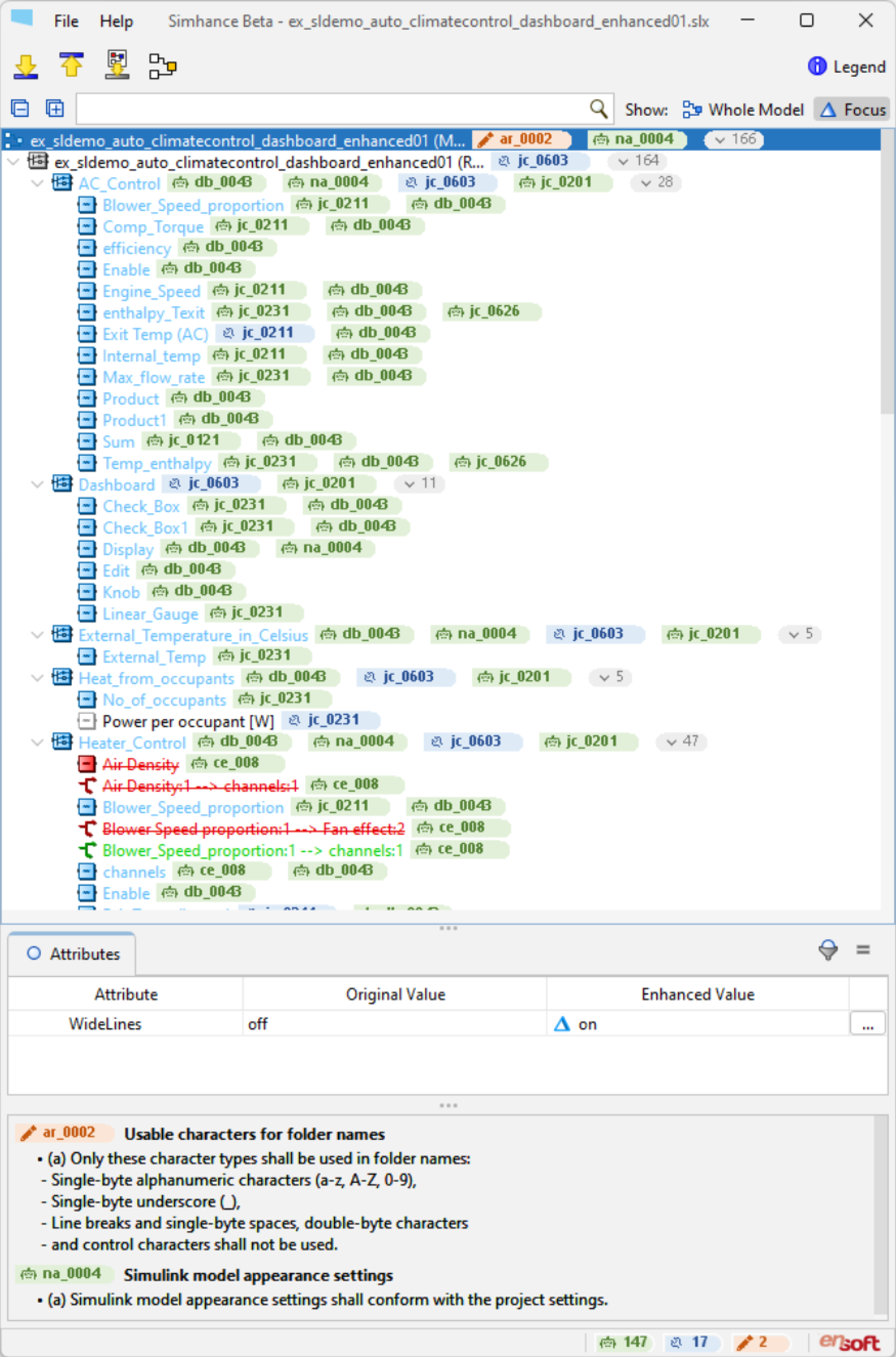
From the tree, you can view individual changes. For example, the db_0142 guideline says that the block name should be always placed at the bottom of the model. Double clicking on a row brings up the models in Simulink. In the example image below, you can see that Simhance has changed the block name from above the model, which was incorrect, to below the model.
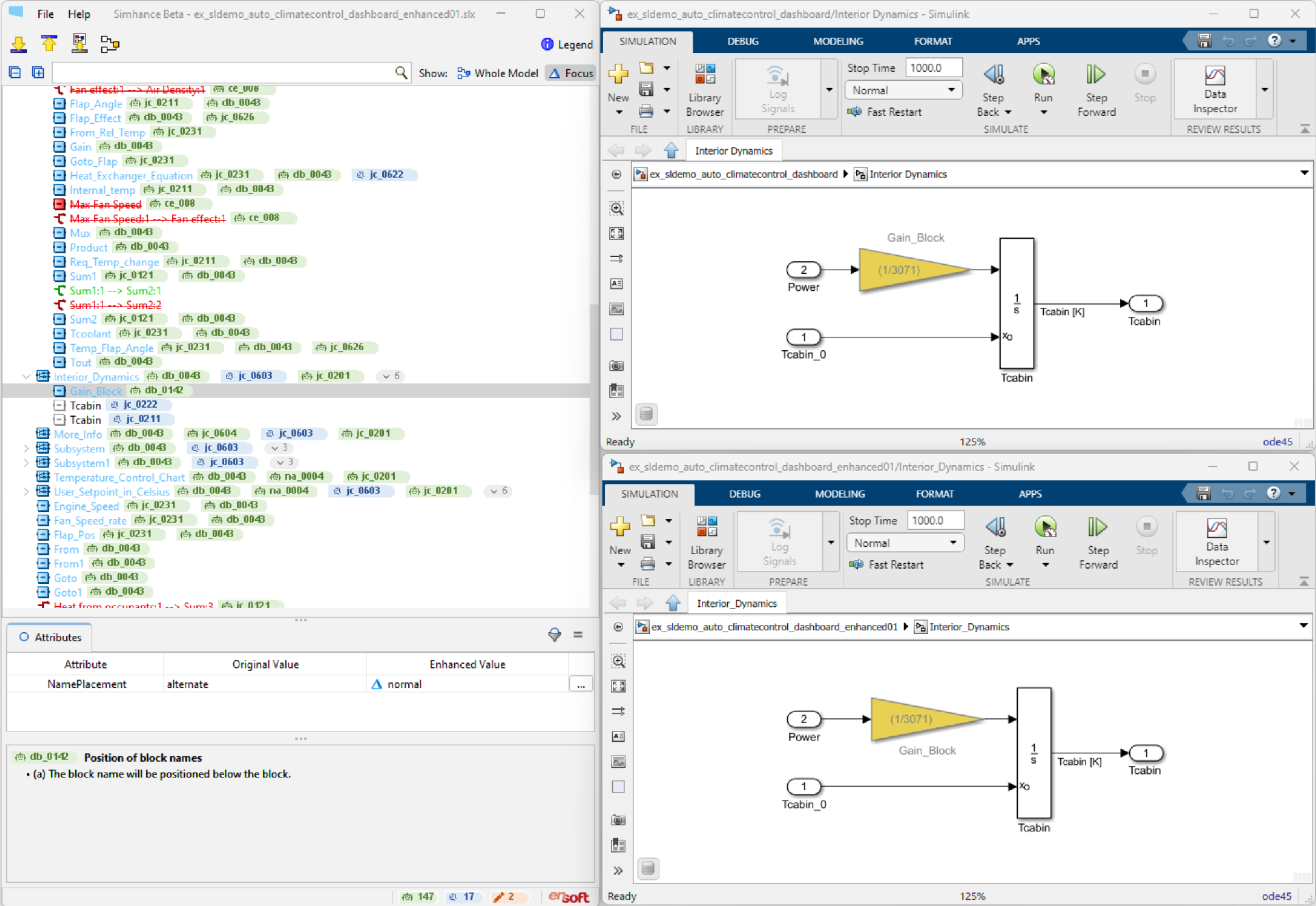
For another example, the jc_0626 guideline says that some parameters of the lookup table such as the Extrapolation Method should be always set to Clip and the UseLastTableValue should be set to on. So Simhance will automatically change these parameters for you.
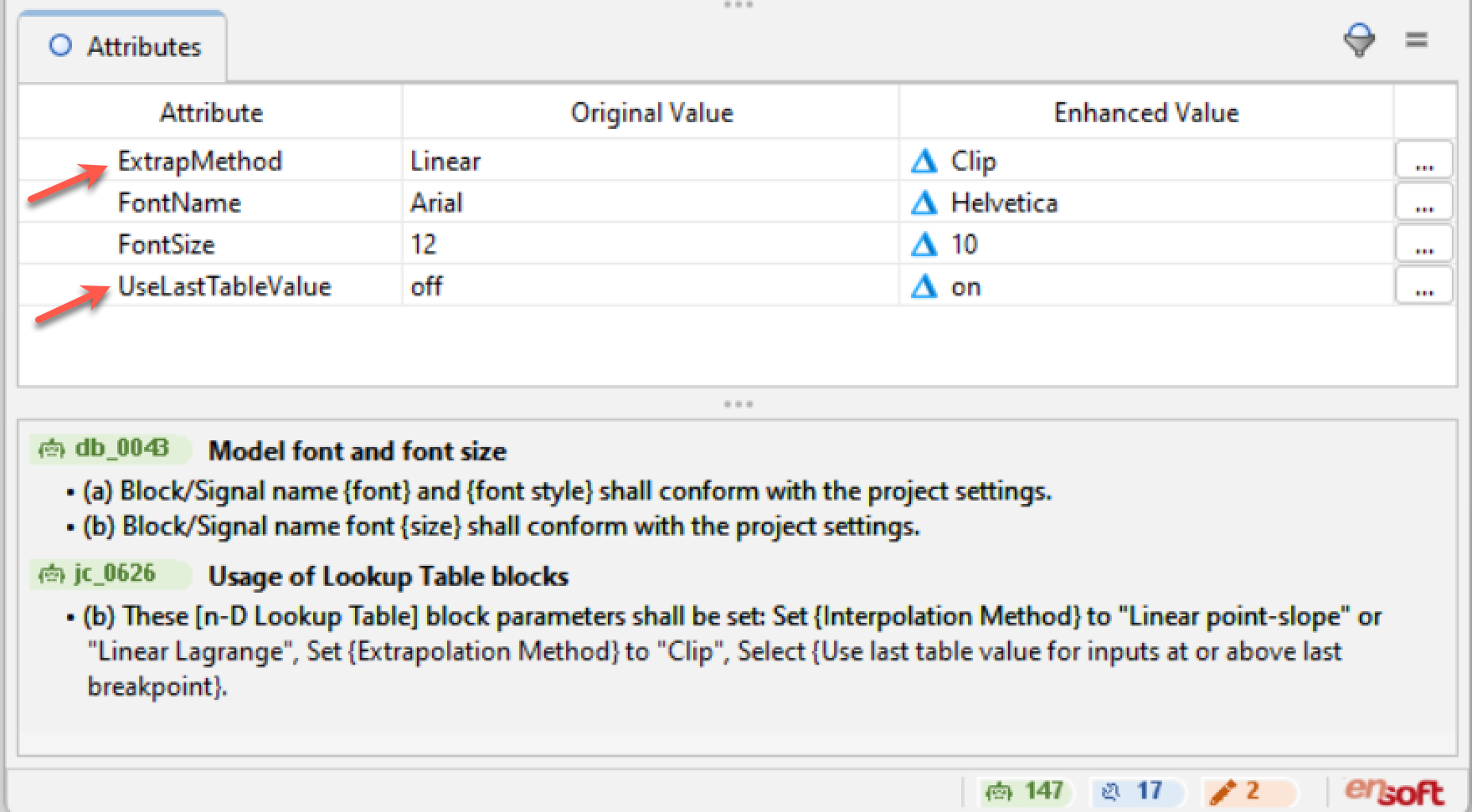
The jc_0201 guideline is related to a naming guideline. As you can see in the attributes panel shown in the image below, the original name was AC Control. Space is an invalid character; Simhance detected that the name of this subsystem is invalid and automatically changed it to include an underscore. Now we have AC_Control.
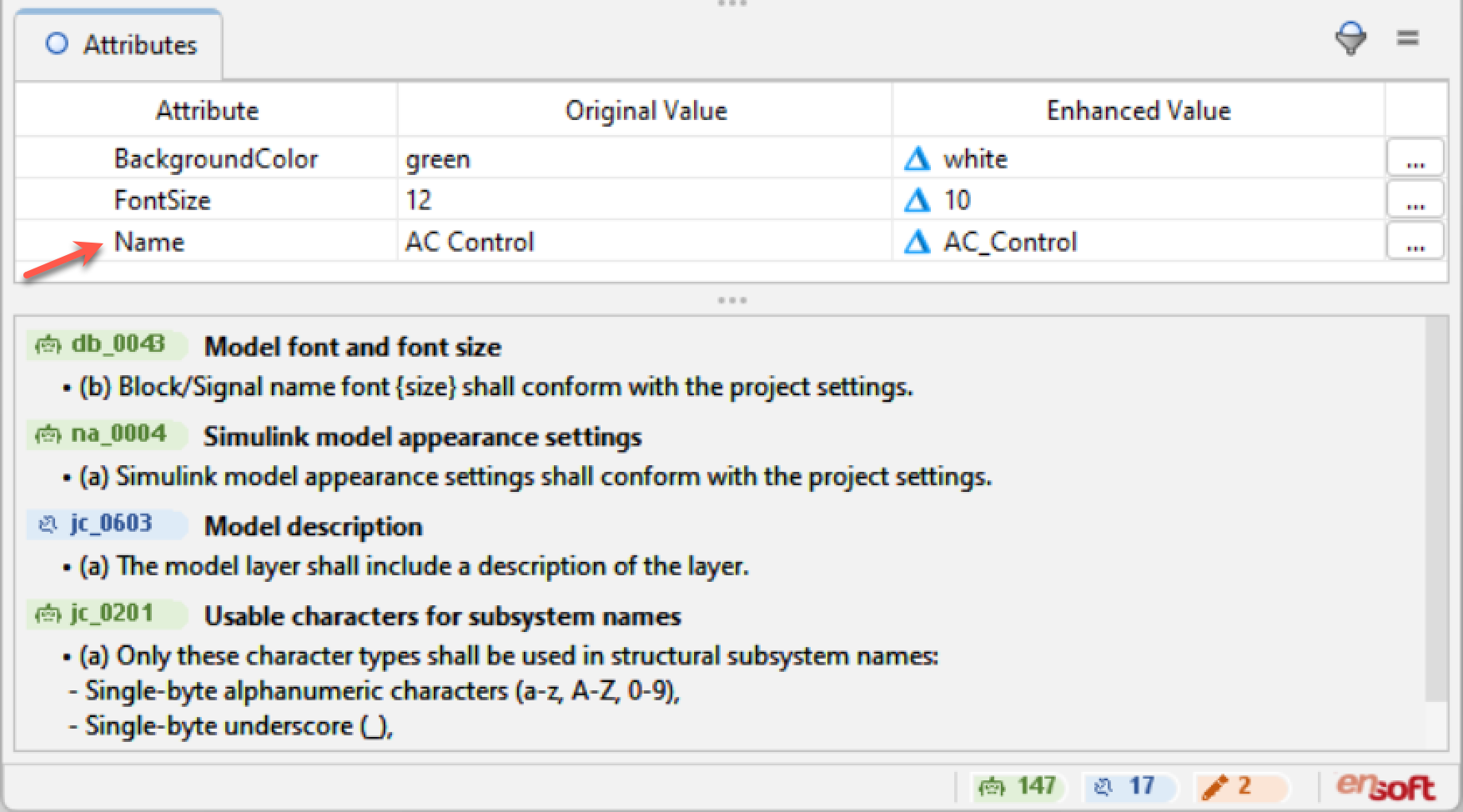
In the example shown in the image to the right, this guideline again says that the name is invalid because it contains a space and some parentheses.
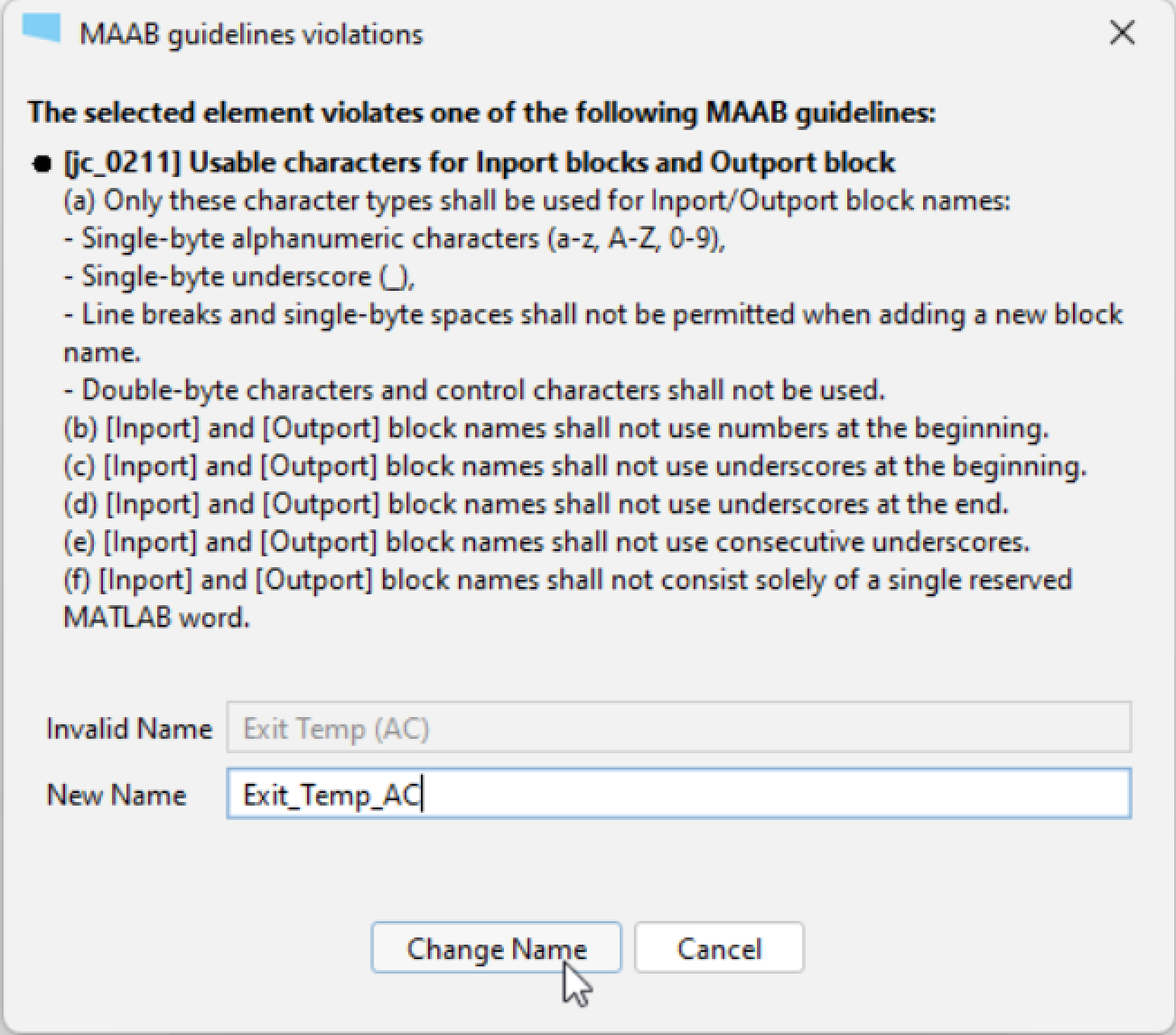
After correcting the name, you can click the Change Name button and Simhance will correct the name. Now the name is Exit_Temp_AC and it’s correctly amended.
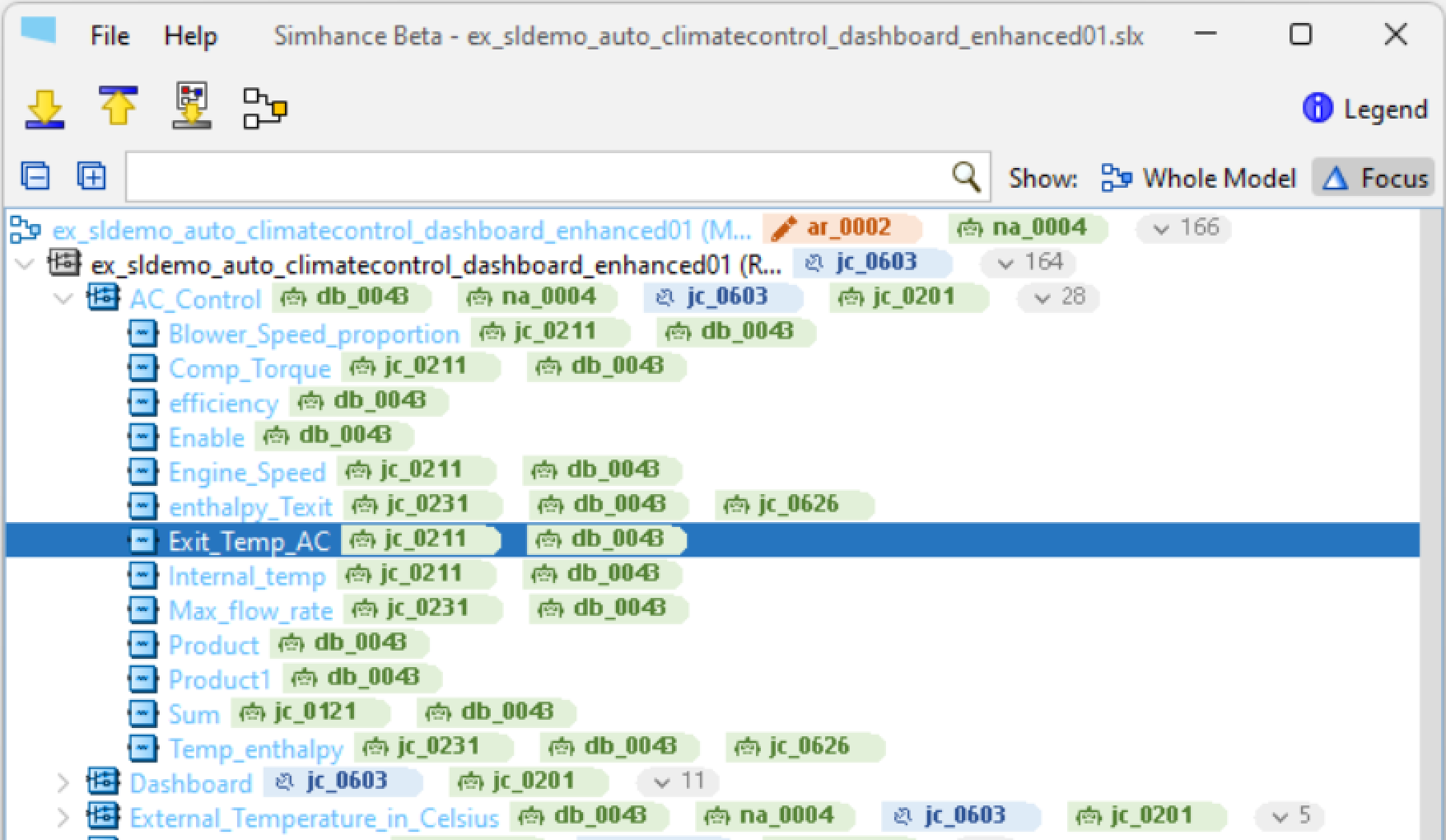
If you want to see all the elements in your model, you can select Whole Model, otherwise by default Simhance will use the Focus mode which allows you to view only nodes with guideline violations or transformations. Simhance also provides convenient buttons to access and go over the guidelines so you can simply click on the up or down arrows to click on the next guideline to review.

Licensing & Pricing
Click here for information on pricing and products.
System Requirements
Simhance runs on a wide variety of software and hardware configurations.
How to Buy Simhance
Click here if you would like to request a quote before ordering.